#wordpress error 404
Explore tagged Tumblr posts
Text
Interview| We Talked with Rising Rap Artist Nasaan About Upcoming Project 'Error 404' & New Single
Rising rap artist and son of Detroit legend and D12 founder and frontman Big Proof, Nasaan has been showcasing a great collection of skills in music & directing all while shaping his career to be that of and even better than his father’s. On his way to his debut major label project release, which has been dubbed ‘Error 404′, Nasaan has consistently led his audience down an audio and visual…

View On WordPress
#Angela Yee#Atlanta#Big Proof#D12#Detroit#Devil To Atlanta#Eminem#Error 404#ESPN#HipHop#Icewear Vezzo#Interview#Joe Budden#Muisc#Nasaan#Rap#Royce the 5&039;9
2 notes
·
View notes
Text
Increase Organic Web Traffic — The Role of an SEO Specialist in Italy
Competitive landscape of digital marketing, the need for an SEO specialist has become more pronounced than ever. As businesses effort to increase their online visibility and effectively reach their target audience, the role of an SEO specialist in Italy has gained significant importance. In this article, we will explore key aspects related to SEO specialists, their costs, global recognition, demand, and the best SEO expert in Italy — Mollik Sazzadur Rahman.

Increase Your Brand Name — Boost Up Your Local Business Doing Local SEO for local business alone will not get the right results. At present you need to increase your Brand Value. SEO is not everything to get traffic. Yes it is true SEO is good for getting organic traffic. It’s better that you grow your brand name (by social media marketing or physically marketing) and I handle your SEO part.
How much does an SEO specialist cost?
Investing in the services of an SEO specialist is a strategic move for businesses aiming to thrive in the online sphere. The cost of hiring an SEO specialist can vary based on several factors, including the scope of work, the complexity of the project, and the level of expertise required. On average, businesses in Italy can expect to pay anywhere from €500 to €3000 per month for professional SEO services. It’s crucial to view this as an investment rather than an expense, considering the long-term benefits and increased visibility an SEO specialist can bring to your business.
Who is The World’s No. 1 SEO Expert?
Identifying the world’s No. 1 SEO expert is a subjective matter, as the field is vast and constantly evolving. However, there are several renowned figures who have made significant contributions to the SEO industry. Recognized names include Rand Fishkin, Neil Patel, and Brian Dean. These experts have demonstrated their prowess through innovative strategies and a deep understanding of search engine algorithms. While ranking the world’s №1 SEO expert may be challenging, it’s essential to acknowledge and learn from the thought leaders shaping the industry.
And among them, the name of Mollik Sazzadur Rahman has to be mentioned as an SEO expert. Even if he is not the world number one, but he can improve any local business by SEO services.
Mollik’s SEO Skills As an Optimizer for Website As Website SEO expert Mollik can do everything. But social media marketing is not his job. So,
Profitable Keyword Research
Content Analysis
On Page SEO
Used LSI Keywords into H2-H6 Tag
Image Optimization
Yoast SEO, Rank Math specialist
URL, SEO Title & Meta Description Utilize
Schema and Canonical Tag Generate
Technical SEO
Sitemap, Robots.txt Setup
Redirection, and 404 error solved
Page Speed Optimization
Off-Page SEO
Guest Post, Web 2.0
Social Bookmarking
WordPress, Shopify and Wix Management
Google Analytics specialist
Google Search Console Analysis
SEO Audit Services
Competitors Analysis & Information Spy
Weekly & Monthly Report
Are SEO experts in demand?
The demand for SEO specialists continues to surge as businesses recognize the pivotal role search engine optimization plays in their online success. In Italy, as elsewhere, companies are seeking skilled professionals to optimize their websites, improve search engine rankings, and drive organic traffic. With the digital landscape becoming increasingly competitive, businesses are realizing the need for specialized expertise to navigate the complexities of SEO. This growing demand presents a promising opportunity for individuals looking to pursue a career as an SEO specialist in Italy.
In conclusion, the role of an SEO specialist in Italy is pivotal in the digital age, and the demand for skilled professionals in this field is on the rise. Businesses seeking to stay competitive and enhance their online visibility can benefit significantly from the expertise of an SEO specialist. Mollik Sazzadur Rahman, with his experienced skilled record and commitment to excellence, stands as a leading SEO expert in Italy, ready to guide businesses towards online success.
2 notes
·
View notes
Text
I will do onpage SEO and technical optimization for website ranking
Hey Dear,
Are you eager to see your website achieve a top ranking in Google search engine results?
Don't worry, I specialize in enhancing your website's performance and ranking on Google through effective On-page SEO and Technical SEO techniques.
I will be utilizing WordPress plug-ins such as Yoast and Rank Math with my experience, and I will implement comprehensive On-page SE0 optimization in accordance with search engine policies.
On-page SEO Optimization Included:
SEO Title
SE0 Meta Description
Keyword Optimization
URL/Permalink Optimization
Heading Tags (H1, H2, H3, etc,) Setup
Keyword Density Check
Image optimization And Alt Tag
Internal/External Linking
Add Related Keypharse
Premium Yoast/Rank Math Plugging Setup
SE0 Audit Report
Technical SE0 Optimization Included:
Google Search Console
Website Speed
XML Sitemap
Robots.txt File
Canonical Tag
404 Error Pages
301 Redricting
Schema Markup
Benefits Of Choosing Me?
Ethical SE0 Practices
After-Purchase Service and Support
Ensuring 100% Client Satisfaction
Note: Kindly contact me before making the purchase to discuss your specific requirements.
Cheers, MD Rana
Thanks
#onpage seo#seo#digitalmarketing#technical seo#website ranking#post ranking#product seo#sitemap#google search console
6 notes
·
View notes
Text
Why Your Business Needs a Maintenance Plan from a Web Development Company
In today’s fast-paced digital world, launching a website is only the beginning of your online journey. Just like a car needs regular servicing to run smoothly, your website requires ongoing updates, performance checks, and security monitoring to stay effective. That’s where a Web Development Company plays a crucial role by offering a structured maintenance plan tailored to your business needs.
Whether you run an eCommerce platform, corporate website, or a service-based portal, a maintenance plan isn’t just a nice-to-have—it’s a must for consistent performance, customer trust, and long-term ROI.
1. Security and Data Protection
One of the top reasons to invest in a website maintenance plan is cybersecurity. Outdated plugins, expired SSL certificates, or unpatched vulnerabilities can expose your site to hacking attempts, malware infections, or data breaches.
A professional web development company will regularly monitor your site for threats, apply necessary updates, and ensure your SSL certificates and firewalls are always active. For businesses handling sensitive customer data—like payment or login details—this is not optional.
Why it matters: A single security breach can damage your reputation, result in legal complications, and cause irreversible customer trust issues.
2. Improved Website Performance
A website that loads slowly or crashes frequently leads to higher bounce rates and poor user experience. Regular performance audits and server optimizations are part of a solid maintenance plan.
Web development experts monitor load times, optimize media files, clean up outdated scripts, and ensure your hosting environment is functioning at its best. They also identify and resolve issues like broken links, 404 errors, or browser compatibility glitches.
Why it matters: Faster sites improve search rankings and reduce user frustration—directly boosting engagement and conversions.
3. Ongoing Software and Plugin Updates
Content management systems (CMS) like WordPress, Joomla, or Drupal, along with the plugins they use, release updates frequently to enhance performance or patch vulnerabilities. Failing to apply these updates can cause compatibility issues or security flaws.
A web development company keeps your platform up to date while ensuring that updates don’t break your site’s functionality. They test changes in a staging environment before deploying them live.
Why it matters: Staying updated ensures your site remains secure, functional, and compatible with the latest technologies.
4. Backup and Recovery
Unexpected issues like server failures, code errors, or accidental deletions can lead to data loss or website downtime. A good maintenance plan includes automated backups and recovery systems that ensure your site can be restored quickly in case of any problem.
Professionals schedule daily or weekly backups of both the website files and database, storing them securely in multiple locations.
Why it matters: Reliable backups are your safety net against data loss and downtime.
5. SEO Monitoring and Enhancements
Search engines constantly change their algorithms. What worked last year may no longer be effective. A web development company helps your business stay SEO-friendly by performing regular audits, fixing crawl errors, optimizing site speed, and updating meta content.
They can also help you adapt to Google Core Web Vitals and mobile usability updates—critical factors for maintaining and improving your search rankings.
Why it matters: Regular SEO maintenance ensures your website stays visible and competitive in search results.
6. Content and Feature Updates
Your business evolves—and so should your website. Whether it’s adding a new product, publishing blog content, or launching a seasonal campaign, these updates should be handled efficiently and without disrupting user experience.
With a maintenance contract, you get priority support for content updates, layout tweaks, or new feature integrations. You won’t have to wait days for changes or worry about breaking anything in the process.
Why it matters: A dynamic website that reflects current offerings keeps users engaged and encourages repeat visits.
7. Analytics and Reporting
You can’t improve what you don’t measure. Web maintenance plans often include regular reports on traffic, page performance, bounce rates, and user behavior. These insights help you refine your content strategy, marketing efforts, and user experience.
Some companies also provide A/B testing and heatmap analysis to help you optimize conversion paths.
Why it matters: Data-driven decisions lead to smarter business strategies and higher ROI from your website.
Final Thoughts
Your website is not a “set-it-and-forget-it” asset—it’s a living, breathing tool that needs attention and care. Investing in a maintenance plan through a trusted Web Development Company ensures your site stays secure, fast, up-to-date, and optimized for both users and search engines.
In the long run, proactive maintenance saves you time, protects your digital reputation, and keeps your website aligned with business goals. If your current site isn’t being maintained consistently, now’s the time to act. A reliable Web Development Company will help you transform your website from a static platform into a high-performing, business-generating machine.
0 notes
Video
✅ Fix 404 Not Found Error in WordPress | Step-by-Step Solution (No Codin...
0 notes
Text
Top SEO Plugins for WordPress You Should Use in 2025

Having a WordPress website is only the beginning—getting it discovered by search engines is where the real magic happens. With millions of websites competing for attention, optimizing your site for SEO is essential.
Thankfully, WordPress has an incredible range of SEO plugins that simplify the process. Whether you’re a blogger, business owner, or eCommerce seller, these tools help you rank higher, drive more traffic, and grow faster.
In this guide, we’ll cover the top SEO plugins for WordPress in 2025, how they work, and why you should consider installing them. For professional setup, a trusted WordPress Development Company in Udaipur can help you implement them flawlessly.
1. Yoast SEO
Best for: All-purpose SEO, beginners to advanced users
Yoast remains one of the most popular SEO plugins for WordPress, and in 2025, it’s better than ever.
Key Features:
On-page SEO suggestions
Keyword optimization
XML sitemap generation
Meta title and description editor
Breadcrumbs and canonical URLs
Yoast offers a real-time SEO analysis tool that guides you as you create content—perfect for bloggers and marketers alike.
Free version available | Premium from $99/year
2. Rank Math
Best for: Power users and those who want more control
Rank Math is quickly becoming the new favorite in the WordPress SEO world—and for good reason.
What sets it apart:
Track up to 5 keywords per post (even in the free version)
Built-in schema markup
Advanced redirection manager
Integration with Google Search Console & Analytics
Local SEO module for businesses
It’s powerful, lightweight, and packed with features that were previously only available in paid plugins.
Free version available | Pro from $59/year
3. All in One SEO (AIOSEO)
Best for: Business websites, eCommerce stores
AIOSEO is another long-standing plugin trusted by millions. Its latest 2025 update focuses on performance and deeper WooCommerce integration.
Highlights:
TruSEO on-page analysis
Smart XML sitemaps
SEO audit checklist
WooCommerce SEO tools
Social media integration with Open Graph and Twitter Cards
The setup wizard makes it easy to configure in minutes—ideal for beginners.
Free version available | Pro from $49/year
4. SEOPress
Best for: Developers and agencies
SEOPress is a clean, lightweight, and privacy-focused SEO plugin that rivals both Yoast and Rank Math in power.
Notable features:
Content analysis and optimization tips
Schema (structured data) integration
Broken link checker
Google Analytics and Tag Manager integration
White-label options for agencies
If you want an ad-free, developer-friendly SEO solution, SEOPress is a strong contender.
Free version available | Pro from $49/year
5. Schema Pro
Best for: Advanced schema markup
Structured data helps Google understand your content better—and plugins like Schema Pro make it easy to implement.
What it does:
Adds rich snippets (reviews, FAQs, recipes, etc.)
Supports 20+ schema types
Integrates with Elementor and other builders
Visual interface for mapping schema fields
Great for businesses and blogs that want to improve click-through rates with rich results.
Premium only | Starts at $79/year
6. Redirection
Best for: Managing 301 redirects and broken links
SEO isn’t just about adding keywords—it’s also about maintaining clean URLs. Redirection helps manage URL changes and avoid 404 errors.
Key Features:
Easy setup of 301 redirects
Monitor 404 errors
Conditional redirects based on login status, browser, or referrer
Full logging for troubleshooting
It’s a lightweight plugin that plays a big role in preserving SEO equity during site migrations or redesigns.
Completely free
7. WP Rocket (for Speed & Core Web Vitals)
Best for: SEO through performance optimization
While not an SEO plugin in the traditional sense, WP Rocket improves page speed and Core Web Vitals, both of which are crucial for SEO rankings in 2025.
Features:
Page and browser caching
File minification
Lazy loading for images
CDN support
Database cleanup
Google ranks fast sites higher, so using WP Rocket in tandem with SEO plugins is a smart strategy.
Premium only | Starts at $59/year
8. Broken Link Checker
Best for: Fixing dead links that hurt SEO
Broken links frustrate users and damage your SEO. This plugin scans your posts, pages, and comments to detect and fix them.
Benefits:
Scans internal and external links
Notifies you via dashboard and email
Offers quick editing interface
It’s a must-have for content-heavy websites and blogs.
Free version available
9. Google Site Kit
Best for: Integrating Google’s tools into WordPress
Google Site Kit brings essential SEO tools right into your WordPress dashboard.
What it connects:
Google Search Console
Google Analytics
PageSpeed Insights
Google AdSense
Tag Manager
Use it to monitor traffic, performance, and crawl errors in one place—no code needed.
Completely free
10. Squirrly SEO
Best for: Beginners and content creators
Squirrly is like having an SEO coach inside your dashboard. It’s ideal for non-technical users who want real-time tips as they write.
Features:
SEO Live Assistant with suggestions
Keyword research built-in
Weekly site audits
Competitor analysis
Google SERP checker
It also helps you optimize content for both users and search engines.
Free version available | Pro from $71.99/year
Final Thoughts
If you’re using WordPress, you already have a head start in SEO—but the right plugins can elevate your site’s performance, visibility, and traffic dramatically.
0 notes
Text
What Happens to a Media File When You Delete It from the Media Library in WordPress? It’s Not What You Think
Let’s face it—WordPress is a user-friendly platform, but when it comes to media management, it has a few secrets hiding under the hood. One of the biggest mysteries users face is: What happens to a Media File When You Delete It from the Media Library in WordPress?
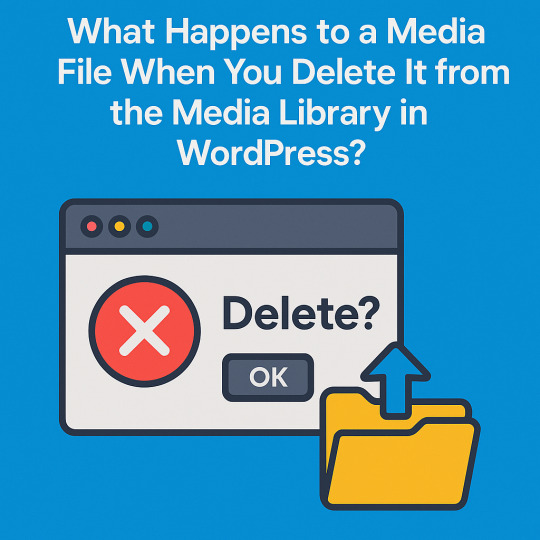
At first glance, you might assume that deleting an image or video means it's permanently removed from your website. But WordPress doesn’t operate like your desktop’s recycle bin. When you hit delete, the media file vanishes from your dashboard—but it may still be quietly squatting on your server, eating up space and waiting to break something.
That’s right. The file you deleted could still load via a direct URL or even be embedded somewhere else on your site, like a blog post or product gallery. This is because WordPress performs a soft delete, meaning it removes the file from its internal database but not immediately from your hosting environment. Until you empty the Trash, the media file is in limbo—neither fully deleted nor actively used.
Why does this matter? Because leftover files cause more harm than you think. Broken image icons, 404 errors, misfiring sliders, SEO penalties, and even bloated storage can all trace back to sloppy media deletion practices. Understanding what happens behind the scenes when you delete a media file in WordPress helps you avoid technical clutter, storage waste, and embarrassing front-end glitches.
So, before you click that delete button in your Media Library, know this: there’s a difference between deleting from view and deleting for real. And unless you’re taking proper steps to remove media from your server and all usage points, you're only creating the illusion of cleanliness. Read this complete breakdown and learn how to clean up your WordPress site properly—without sacrificing speed, SEO, or sanity.
0 notes
Text
Mastering in Elementor Pro Pages – Design Like a Pro
Introduction
If you're ready to build a truly professional WordPress website, you need more than basic page-building skills—you need Elementor Pro. With its Theme Builder, advanced widgets, and full control over templates, you can customize nearly every part of your website.
In this guide, we’ll cover how to master Elementor Pro pages—including custom archive pages, thank you pages, 404 error pages, and search results layouts. Plus, we’ll show you how to get Elementor Pro Buy access for just ₹499 with CVWorld’s exclusive group buy.
How to Design a Custom Archive Page in Elementor Pro
Custom archive pages help you control how posts, categories, or product listings are displayed.
Steps:
Go to Templates > Theme Builder > Archive.
Click Add New and choose “Archive”.
Design using widgets like Post Title, Post Excerpt, and Featured Image.
Set Display Conditions (e.g., "All Categories" or a specific tag).
With Elementor Pro Buy, you gain full access to the Archive template builder—allowing pixel-perfect customization across all post types.
How to Set Up Custom Thank You Pages for Elementor Pro Forms
After a user submits a form, a well-designed Thank You page can increase trust, engagement, and conversions.
Steps:
Create a new Thank You Page using Elementor.
In the Form widget, set “Actions After Submit” to Redirect.
Paste your Thank You page URL in the redirect field.
This is only possible with Elementor Pro’s advanced form actions. Don’t miss out—make your Elementor Pro Buy to access this feature.
Creating a Custom 404 Page in Elementor Pro
Instead of showing a default error, guide users back with a branded 404 page.
Steps:
Go to Theme Builder > Add New Template > 404.
Use widgets like Text Editor, Search, and Button to help users navigate.
Publish and set the condition to apply site-wide.
Another benefit you only get with Elementor Pro Buy—custom error handling that improves user experience and keeps visitors on your site longer.
How to Create a Custom Search Results Page with Elementor Pro
Tired of boring default search results? You can craft a stunning, informative search results page using Elementor Pro.
Steps:
Navigate to Templates > Theme Builder > Search Results.
Design the layout with dynamic widgets like Archive Title, Post List, and Filters.
Add CTAs, visuals, or even product suggestions to improve engagement.
Publish and set the display condition to “Search Results”.
Only users with Elementor Pro Buy can build dynamic and SEO-optimized search result pages like this.
Conclusion: Make Your Elementor Pro Buy & Build Like a Pro
Mastering Elementor Pro pages gives you creative control over every corner of your website. From archive layouts to thank you pages and 404 error handling, the possibilities are endless—but only with Elementor Pro.
That’s why smart designers, agencies, and bloggers are making the switch via CVWorld’s Elementor Pro Buy for just ₹499. You’ll get all the features—Theme Builder, Form Builder, Popup Maker, and more—without paying full retail.
Get Elementor Pro @ Just ₹499 via Elementor Group Buy
Grab Your Elementor Pro Buy Deal Now
Why wait? Power up your WordPress site with a cost-effective Elementor Pro Buy today—brought to you by the trusted team at CVWorld!
0 notes
Text
Top 10 Website Errors That Hurt Your SEO and How to Fix Them!
Your website is your digital storefront. But what if visitors keep facing errors? Worse, what if search engines notice these issues too? Website errors can hurt your SEO, reducing your visibility on search engines like Google. This is especially concerning for those seeking Affordable SEO Services For Small Businesses, where every visitor counts. But don’t worry—I’ve got you covered. This guide will help you identify the top 10 website errors that harm your SEO and how to fix them easily.

1. 404 Errors (Page Not Found)
Problem:
A 404 error occurs when a user tries to access a page that doesn’t exist.
How It Hurts SEO:
Search engines see too many 404 errors as a sign of poor site maintenance, affecting your ranking.
How to Fix:
For 404 error detection, use a tool such as Google Search Console.
Redirect broken URLs to a relevant page using 301 redirects.
Regularly audit your site for broken links.
2. Broken Internal Links
Problem:
These are links on your website that lead to pages that no longer exist.
How It Hurts SEO:
In addition to degrading user experience, broken links hinder search engines' ability to effectively index your website.
How to Fix:
Screaming Frog SEO Spider is a tool that may be used to identify broken links.
Update or remove broken links immediately.
Regularly review and maintain your internal link structure.
3. Slow Page Load Speed
Problem:
Your website takes too long to load, frustrating users.
How It Hurts SEO:
Google considers page speed a ranking factor. Slow sites rank lower.
How to Fix:
Optimize images (use WebP format).
Use a content delivery network (CDN) like Cloudflare.
Minimize CSS, JavaScript, and HTML files.
Use browser caching.
4. Missing Meta Tags
Problem:
Your pages lack meta titles or descriptions.
How It Hurts SEO:
Search engines struggle to understand your content, reducing your ranking potential.
How to Fix:
Create distinct meta titles and descriptions for every page that are packed with keywords.
Use an SEO plugin like Yoast SEO (for WordPress) for easy management.
5. Duplicate Content
Problem:
Multiple pages have the same or very similar content.
How It Hurts SEO:
Search engines can’t decide which page to rank, causing both pages to rank lower.
How to Fix:
You can use canonical tags to access the original page.
Rewrite duplicate content to make it unique.
Regularly audit your content for duplication.
6. Missing Alt Text for Images
Problem:
Images on your site don’t have descriptive alt text.
How It Hurts SEO:
Search engines can’t understand image content, hurting your image search rankings.
How to Fix:
Add clear, descriptive alt text to all images.
Make sure the text fits your material and the image.
7. Incorrect Redirects (302 Instead of 301)
Problem:
Temporary redirects (302) are used in place of permanent redirects (301).
How It Hurts SEO:
The authority of your website may suffer if search engines disregard the redirected page.
How to Fix:
Use 301 redirects for permanent page changes.
Use SEO tools such as Screaming Frog or Ahrefs to check redirection.
8. No HTTPS (Secure Connection)
Problem:
Your site lacks an SSL certificate (showing HTTP instead of HTTPS).
How It Hurts SEO:
Google favors secure websites. An unsecured site can lower your ranking.
How to Fix:
Get an SSL certificate from your hosting provider.
Redirect all HTTP URLs to HTTPS.
Regularly renew your SSL certificate.
9. Crawl Errors
Problem:
Search engines cannot access some of your site pages.
How It Hurts SEO:
Pages that cannot be crawled won’t be indexed or shown in search results.
How to Fix:
Use Google Search Console to identify crawl errors.
Check your robots.txt file for restrictions.
Ensure your sitemap is correctly submitted.
10. Orphan Pages (No Internal Links)
Problem:
Pages exist on your site without any internal links pointing to them.
How It Hurts SEO:
Search engines struggle to find these pages, leading to poor indexing.
How to Fix:
Regularly audit your site for orphan pages.
Add relevant internal links to these pages.
Ensure all important pages are part of your internal linking strategy.
Final Thoughts: Keep Your Website Error-Free for Better SEO
Website errors can be a nightmare for your SEO, but they don’t have to be. By regularly auditing your site and following these best practices, you can maintain a healthy, high-ranking website.
Need help fixing website errors and improving your SEO? Check out our Affordable SEO Services For Small Businesses and watch your website grow.
#AffordableSEOServicesForSmallBusinesses
0 notes
Text
The Hottest WordPress Plugins of the Year: SEO, AI & Beyond

WordPress continues to evolve, and so does its dynamic ecosystem of powerful plugins. These tools help website owners expand functionality, boost performance, and create richer, more personalized user experiences. In 2025, the leading trends shaping the digital landscape are SEO, AI, and automation—and the WordPress community is all in.
Whether you're running a blog, an online store, or a service-based website, staying current with the most impactful plugins is key to driving growth. That’s why we’ve rounded up the hottest WordPress plugins of the year—the ones making waves and changing how we build and manage websites.
SEO Help Pro – AI-Powered SEO & Content Automation

SEO Help Pro is a comprehensive plugin designed to streamline your SEO strategy and content workflow using advanced AI. Ideal for bloggers, marketers, and businesses, it simplifies optimization and keeps your content calendar full without the grind.
Key Features:
AI Content Generation: Connects with OpenAI or Google Gemini to produce SEO-optimized articles on demand.
YouTube to Blog: Transforms video subtitles into complete blog posts instantly.
Autoblogging: Supports unlimited RSS feeds and rewrites content using AI before publishing.
Content Curation: Easily collect and publish relevant insights using built-in tools.
Benefits:
Enhanced Google rankings with intelligent SEO recommendations.
Automated keyword research and content optimization.
Real-time on-page analysis and competitor insights.
Built-in SEO audits, local SEO tools, and schema markup.
User-friendly dashboard with zero coding required.
Best For: Bloggers, content creators, and digital marketers aiming to grow traffic with less effort.
WPBot – The #1 AI Chatbot for WordPress

WPBot the no. 1 ChatBot for WordPress, always-on website assistant. This AI-powered chatbot improves user engagement, streamlines customer support, and helps increase conversions—no technical skills needed.
Key Features:
Conversational AI: Uses ChatGPT and Dialogflow for smart, contextual responses.
Drag & Drop Forms: Create lead capture, feedback, and booking forms effortlessly.
Multilingual Capabilities: Customize chatbot responses in multiple languages.
Deep Integrations: Works with WooCommerce, WhatsApp, Messenger, Telegram, HubSpot, and more.
Retargeting Tools: Deliver personalized offers based on user behavior.
Benefits:
24/7 automated support with instant replies.
Increased engagement and lower bounce rates.
Effective lead generation via conversational UI.
Boosts WooCommerce sales through tailored automation.
GDPR-compliant with full data privacy—everything stays on your server.
Best For: Businesses seeking to cut support costs and enhance customer interactions through AI.
Rank Math SEO – Smart SEO, Simplified

Rank Math SEO remains a powerhouse plugin, offering a beginner-friendly interface packed with advanced features. It’s an all-in-one SEO solution that adapts to your level of expertise.
Key Features:
Guided setup wizard and easy onboarding.
Focus keyword analysis and on-page SEO tools.
Schema integration and Google Search Console sync.
404 error monitoring, redirects, and XML sitemaps.
Local SEO and WooCommerce SEO modules.
Benefits:
Smarter content optimization that drives higher rankings.
Rich snippets to improve click-through rates.
Automation for routine SEO tasks.
Saves time with real-time suggestions.
Best For: Website owners seeking a competitive SEO edge without getting technical.
WooCommerce – The Leading eCommerce Platform
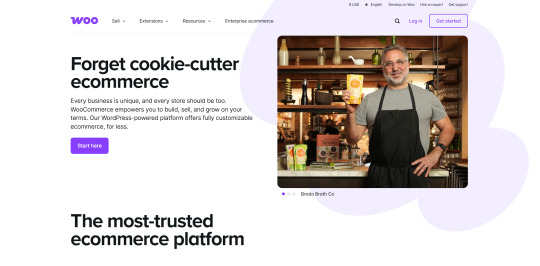
Still the go-to solution for WordPress-based stores, WooCommerce continues to lead with its flexibility, scalability, and robust plugin ecosystem.
Key Features:
Sell products, services, subscriptions, bookings, and more.
Highly customizable storefronts.
Inventory, tax, and order management built-in.
Native support for numerous payment gateways.
Analytics, coupons, and mobile-friendly design.
Benefits:
Free and open-source with full control.
Scales from startups to enterprise businesses.
Seamless WordPress integration.
Thousands of extensions for every eCommerce need.
Best For: Online store owners looking for power, flexibility, and growth potential.
Elementor Pro – Build Visually, No Coding Required

Elementor Pro is the most popular WordPress page builder, enabling users of all skill levels to design stunning websites visually.
Key Features:
Drag-and-drop editor for pixel-perfect pages.
Theme Builder for headers, footers, and layouts.
WooCommerce Builder and Popup Builder included.
Support for dynamic content, global widgets, and animations.
Advanced form builder and third-party integrations.
Benefits:
Rapid website creation with no coding.
Interactive design elements that drive conversions.
Full-site editing with unmatched design flexibility.
Best For: Designers, developers, and DIYers who want total creative control without touching code.
WP Rocket – Speed Optimization Without the Hassle

WP Rocket is a premium performance plugin built to supercharge your website speed with minimal configuration.
Key Features:
Page caching, preloading, and GZIP compression.
Lazy loading for images and videos.
CSS/JS/HTML minification and optimization.
Database cleanup, CDN integration, and mobile caching.
Unused CSS removal and WooCommerce support.
Benefits:
Faster load times improve both SEO and user experience.
Simple to set up—optimized out of the box.
All-in-one tool that replaces multiple performance plugins.
Best For: Website owners focused on speed, performance, and SEO with minimal setup time.
Final Thoughts
The WordPress plugin ecosystem in 2025 is more powerful than ever, fueled by trends in AI, automation, and performance. Whether it's boosting SEO with SEO Help Pro, automating support through WPBot, or building faster with Elementor Pro, these tools are redefining what’s possible for WordPress users at every level.
If you’re serious about scaling your website, now’s the time to explore, upgrade, and transform your toolkit. The right plugin could be the game-changer your site needs.
This article was inspired by From SEO to AI: The Trendiest WordPress Plugins of the Year
0 notes
Text
How to Successfully Migrate from Shopify to WooCommerce?
If you’re thinking about shifting from Shopify to WooCommerce, you’re in the right area. Deliver exceptional ecommerce solutions with our white label Shopify development services.
While Shopify might have been your pass-to for setting up your keep initially, WooCommerce gives unequalled flexibility, customization, and the ability to optimize for search engine ratings; all of which can be crucial as your enterprise scales.
But how precisely do you migrate to WooCommerce from Shopify with out a hitch? Don’t worry, we’ve got you protected!
In this guide, we’ll walk you through the step-by-step manner of Shopify to WooCommerce migration. By the stop, you’ll be all set to launch your new WooCommerce keep with ease, geared up with the nice e-trade systems to your enterprise.
Why You Should Consider Moving from Shopify to WooCommerce for Your Online Store?
Why-you-must-migrate-from-shopify-to-woocommerce
Here are some motives why you need to recollect migrating your save from Shopify to WooCommerce.
Free and Open Source Platform
The first motive that WooCommerce sticks out as a super substitute is its Free get admission to. Unlike Shopify, WooCommerce is an unrestricted software.
WooCommerce gives you infinite alternatives to copy, edit, and adapt the supply code which isn't always feasible at Shopify as they preserve full ownership over their middle setup.
Know More: How to Convert Any Website to WordPress
Added Authority Over Your Store
With fantastic creativity, comes terrific manipulate and obligations. When you turn to WooCommerce, you have total manage of your web site design. You can pass into the information of layout and provide your store as you want.
Moreover, with its seamless integration with WordPress, you may benefit from the search engine marketing practices that assist you generate content this is regular, readable, and of excessive excellent.
Store Settings
Your keep settings; everything from tax costs to delivery zones may be transferred in your WooCommerce web site. This guarantees consistency on your WooCommerce shop:
Tax Settings: Set up the identical tax policies for your new WooCommerce web site based totally to your place and purchaser base.
Shipping Methods and Rates: Migrate your transport methods (flat price, free transport, and so forth.) and rates in order that transport prices continue to be accurate.
Currencies: Maintain the same foreign money settings for clients based totally on your area or the markets you serve. Boost your agency’s success with reliable White Label WordPress Company.
Product Reviews and Ratings
Reviews are a outstanding manner to build trust with your customers. When you migrate Shopify to WooCommerce, you can switch:
Product Reviews: Customer remarks for your merchandise will pass with you, maintaining your products’ reputation intact.
Star Ratings: If your products have megastar rankings, these may also transfer over for your WooCommerce save.
Metadata Migration
Your metadata is crucial for search engine marketing. You’ll need to deliver over:
Meta Descriptions: These are the snippets that seem in search engine results. Maintaining those helps preserve your search engine scores.
Meta Titles: Like descriptions, these assist with search engine optimization (search engine optimization) and ensure your WooCommerce web site keeps to rank well after migration.
Product Attributes: Color, length, material; something you used to help customers seek and filter products.
Shopify URL Structure and Redirects
One of the most crucial components of Shopify to WooCommerce migration is keeping your Shopify URL shape and putting in redirects. This ensures that:
search engine marketing Rankings: You don’t lose your difficult-earned search engine ratings.
301 Redirects: Set up redirects from Shopify URLs to corresponding WooCommerce URLs to prevent broken hyperlinks and fix 404 errors.
Discounts, Coupons, and Gift Cards
If you’ve provided reductions or present playing cards in your Shopify store, you’ll need to bring this over for your new WooCommerce web page:
Discount Codes: Any active or past cut price codes can be transferred over.
Coupons: The same goes for coupons and promotional gives, so your customers can continue the usage of them.
Product Inventory (Stock Levels)
Your stock stages and stock information could be transferred, so that you don’t grow to be overselling products or running into inventory errors. Make certain that:
Stock Quantities: The variety of to be had gadgets for every product is as it should be contemplated on your new WooCommerce keep.
Backordered Items: Items that are out of stock or backordered may be nicely marked on your clients.
Shipping Methods and Rates
Preserving your delivery techniques and costs out of your Shopify shop is important for supplying a unbroken purchaser revel in. During migration, you’ll flow:
Flat Rate Shipping: If you operate flat-fee shipping, the same setup could be imported into WooCommerce.
Real-time Carrier Calculations: If you integrate with companies like UPS or FedEx, ensure this integration is installation efficaciously in WooCommerce.
Interesting Read: List of Free WooCommerce Themes for Your Online Store
Step By Step Guide on How to Migrate from Shopify to WooCommerce
Here are the critical steps to smoothly migrate from Shopify to WooCommerce and get your WooCommerce shop up and running. Follow this manual to make sure a continuing transition and retain all your crucial Shopify data at some point of the migration manner.
Step 1: Set Up and Optimize Your WordPress Website and Quickly Install WooCommerce
setup-wordpress-and-install-woocommerce
Before you begin the migration from Shopify to WooCommerce, you need a solid basis to your new on-line keep. Start by using choosing a dependable hosting company that helps WooCommerce and installing WordPress to your server. Once WordPress is set up, it’s time to add the WooCommerce plugin, which transforms your WordPress web site into a completely functional e-commerce keep.
Steps to Start With:
Choose a Reliable Hosting Provider:
Select a web hosting company that supports WordPress web sites and offers remarkable overall performance, scalability, and safety in your WooCommerce save.
Some popular hosts encompass DreamHost, Hostinger, and Kinsta.
Install WordPress:
Follow your host’s instructions to install WordPress to your new server.
Install and Activate the WooCommerce Plugin:
Once WordPress is set up, visit the Plugins segment in your WordPress dashboard.
Search for WooCommerce and install the plugin to begin constructing your WooCommerce save.
Step 2: Export Existing Products and Data from Shopify
shopify-to-woommerce
Now that you’ve set up your WordPress website, the subsequent step is to collect your existing store statistics from Shopify. You want to export all applicable records consisting of merchandise, customers, and orders. This is executed via CSV files, which act as the bridge for transferring your records to WooCommerce.
Steps for Export:
Export Shopify Product Data:
Log in in your Shopify account, then go to Products and click on Export to export your products as a CSV record.
This CSV record will include all relevant product facts which includes product price, product versions, and product photos.
Export Customer and Order Data:
Similarly, export your patron records and order records from Shopify. This is crucial to ensure your customer facts and their past orders are intact after the migration.
Download a Shopify CSV document for clients and orders, and make sure it includes important facts like order reputation, delivery methods, and order records.
Export Other Store Data:
You can also export every other save statistics this is essential, like delivery settings, charge methods, and tax configurations.
Check Out: Building a Multi-Vendor Marketplace with WooCommerce Plugins
Step 3: Import Your Shopify Data into WooCommerce
import-from-shopify-to-woocommerce
Now comes the element in which you convey your Shopify save to lifestyles in WooCommerce. To import your facts into WooCommerce, you can use the WooCommerce Product Importer, so as to allow you to add the CSV file containing your products, purchaser info, and order data.
Steps for Import:
Use the WooCommerce Product Importer:
Go for your WooCommerce store and navigate to Products > All Products. Here you’ll see an option to import products.
Upload the CSV report you exported from Shopify to start the import system for your Shopify merchandise into WooCommerce.
Make positive to import important product information including product rate, product variations, and product photos.
Utilize WooCommerce Migration Plugins:
For a unbroken migration manner, you could use plugins like Cart2Cart, to WooCommerce, or WooCommerce Shopify Migration Plugin.
These plugins allow you to routinely migrate your Shopify merchandise, consumer records, and order information with out guide attempt.
Check Product Data:
After uploading, test your products to make sure that every one information, like product IDs, prices, and product photographs, has been imported efficaciously.
Step 4: Preserve Order IDs and Customer IDs
order-identity
It’s crucial to maintain your order IDs and purchaser IDs for the duration of the migration method to preserve continuity. This helps your customers hold their order records, and you could effortlessly reference their past transactions. Look for migration plugins that offer ID mapping functions to maintain this statistics integrity.
Steps for Data Integrity:
Preserve Order and Customer IDs:
Ensure that order IDs and customer IDs are nicely mapped and transferred. This is vital for maintaining your customer’s purchase records and continuity of orders.
Use Migration Tools with ID Mapping:
Some migration plugins, like WooCommerce migration plugins, offer ID mapping options to make sure the purchaser IDs and order IDs remain the equal after migration.
Explore: Best WooCommerce Plugins
Step 5: Migrate Your Shopify URL Structure and Set Up Redirects
migrating-shopify-url
One of the maximum important steps within the Shopify to WooCommerce migration procedure is ensuring your Shopify URL structure is maintained and setting up redirects. This guarantees you don’t lose your tough-earned seek engine scores and that your existing customers can still locate your products and pages seamlessly.
Here’s how to manage this critical step:
301 Redirects:
Set up 301 redirects to make sure that your Shopify URLs automatically redirect to the corresponding WooCommerce URLs. This will prevent damaged hyperlinks and help hold your search engine optimization scores.
Maintain Shopify URL Structure:
Ensure the Shopify URL structure (product pages, series pages, etc.) is mapped to the WooCommerce URLs to keep away from search engine marketing troubles.
Check Out: How to Convert PSD to Shopify with Ease
Step 6: Set Up and Configure WooCommerce Settings
woocommerce-settings
Now that you’ve effectively migrated your products, orders, and patron records from Shopify to WooCommerce, it’s time to first-class-track your new store’s settings. Proper configuration ensures a easy purchasing experience in your clients and a streamlined management process for you.
Let’s wreck down the key settings you need to cope with when putting in place your WooCommerce store:
Configure WooCommerce Store Settings:
Set up key capabilities in WooCommerce, which include price gateways, delivery techniques, tax regulations, and keep addresses.
Test Payment and Checkout Pages:
Test the checkout web page to make certain that the charge gateways are working smoothly.
Ensure transport methods and order repute are correctly installation.
Step 7: Redesign Your WooCommerce Store
woocommerce-save
After you’ve efficiently installation your WooCommerce save and the entirety is going for walks smoothly, the next step is to make the shop virtually mirror your logo’s personality and vision. This is in which you could add your particular contact for your e-commerce web site, enhance its capability, and create a visually appealing buying experience to your customers.
Choose a Theme:
Select a WooCommerce-well matched theme that fits your brand. There are both free and premium subject matters available.
Customize Store Appearance:
Add custom layout features like banners, sliders, and widgets that enhance the functionality and aesthetics of your new WooCommerce shop.
SEO Optimization:
Optimize your WooCommerce site for search engine optimization (search engine optimization). Set up smooth URL systems, optimize product descriptions, and make certain metadata migration is finished to hold correct SEO standings.
Step 8: Launch Your WooCommerce Store
launch-your-woocommerce-store
After all of the tough work of migrating your Shopify save to WooCommerce, configuring your settings, testing capability, and making sure that the whole thing is in region, the final step is launching your WooCommerce save. This is in which you get to open the doorways in your new e-commerce web page and begin attracting customers.
Ensure Data Security:
Before release, double-check facts safety protocols and make certain sensitive records like client records and payment information is properly handled.
Launch Your WooCommerce Store:
Announce your new WooCommerce website online to your customers and ensure the entirety is functioning smoothly to your on line keep’s professional release.
Need Professional Help to Migrate Your Website from Shopify to WooCommerce?
Shopify-to-woocommerce-migration-service
Migrating from Shopify to WooCommerce can be a complicated challenge, in particular when dealing with massive quantities of data, retaining search engine optimization, and customizing your new save. While our step-by way of-step guide offers a clear roadmap, the procedure can nevertheless feel overwhelming.
That’s why our Shopify to WooCommerce migration offerings are right here to assist. From seamlessly transferring product information, orders, and patron statistics to preserving your Shopify URL shape and ensuring your SEO rankings remain intact, we take care of all of it with precision.
Also Read : Problems Faced by means of Furniture Ecommerce Store Owners
How to Search a Post in WordPress the use of its Attachment
#White Label WordPress Development Services#White Label WordPress Company#white label WordPress development#White Label WordPress development agency
0 notes
Video
✅ Fix 404 Not Found Error in WordPress | Step-by-Step Solution (No Codin...
0 notes
Text
Troubleshooting Common WordPress Errors – Easy Fixes
WordPress is a popular platform, but users often face common errors. Knowing how to fix them can save time and frustration.
One common issue is the White Screen of Death (WSOD), where your site turns blank. This may be due to a plugin or theme conflict. Deactivating plugins or switching to a default theme can help. Another issue is the Internal Server Error, often caused by a corrupt .htaccess file. Renaming the file and refreshing your site can fix it.
Users may also face the Error Establishing a Database Connection if database credentials are incorrect. Updating them in the wp-config.php file usually solves the problem.
Other errors include 404 Page Not Found, memory limit issues, and stuck updates. Fixing permalinks, increasing PHP memory, or manually updating WordPress can resolve these. Keeping WordPress, themes, and plugins updated helps prevent many errors. Regular backups and security scans also protect your site. Read this blog for a detailed insight into the topic.
0 notes
Text
Wordpress website page issu
Mo. +91 9540532343
Email [email protected]
Direct - Dm
Notiads Company & Agency
WordPress Website Error Fixing Service! 🔥
Facing issues with your WordPress website? Don’t let errors slow you down! I provide expert WordPress troubleshooting and error-fixing services to keep your site running smoothly.
🔹 Fix critical errors & white screen issues
🔹 Resolve database connection problems
🔹 Repair broken layouts & design glitches
🔹 Debug plugin & theme conflicts
🔹 Optimize website speed & performance
🔹 Secure & protect your site from threats
💡 Get fast, reliable, and professional WordPress support today! DM now. WordPress error fix
Website troubleshooting
Fix broken website
WordPress bug fixing
Website speed optimization
WordPress theme issues
Plugin conflict resolution
Website security fix
Database connection error
Fix white screen issue
Website downtime fix
Mobile responsiveness fix
WordPress update error
Fix website loading speed
WordPress site recovery
SSL certificate fix
Website crash recovery
Fix PHP errors in WordPress
404 and 500 error fix
WordPress site migration
WordPress backup and restore
Hacked website repair
Website performance tuning
Fix WordPress login issues
Debugging WordPress code
CSS and design fixes
WordPress hosting issues
WordPress SEO fix
WooCommerce error fixing
Core web vitals optimization #WordPressHelp #WPFix #WebsiteRepair #FixWordPress #WPDeveloper #WebsiteTroubleshooting #WPError #SpeedBoost #BugFixing #WebSolutions #WebsiteOptimization #WPPerformance #SecureWordPress #FixBugs #PageSpeed #WPExpert #WordPressDeveloper #FixNow #WordPressProblems #WebTech #WordPressSEO #WebsiteLoading #WPDesign #ErrorRemoval #QuickFix #WPUpdate #CodeDebugging #WordPressSetup #SiteErrors #WordPressConsultant

0 notes
